Anyway, this short tutorial will show how to add two profiles in Konqueror, one for file management with two tabs opened in two different locations, and one for web browsing.
1. Create the file management profile
Open Konqueror and eventually set the path in the current tab to your home directory. If you like, you can open another tab and set the location to another path, or split the window left/right or top/bottom. Mainly, the profile will remember any settings you did in this Konqueror session. Next, go to Settings -> Configure View Profiles... and add the name for your profile, for example Configured FM. You can tick the Save window size in profile too if you want the window size to be remembered. Click Save.
Saving a new profile in Settings -> Configure View Profiles...
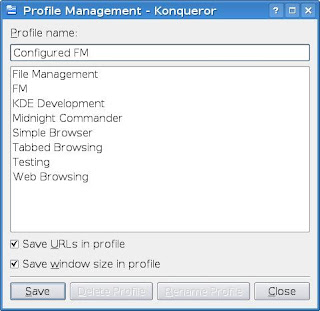
Tab split left/right using the Configured FM profile
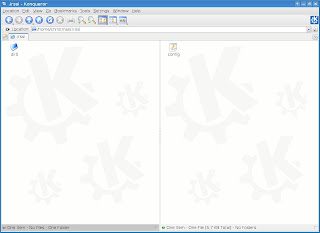
2. Create the web browsing profile
Just repeat the steps from 1, except this time use a web address in the location bar (and eventually do whatever other things you may find useful to be automatically loaded when you start Konqueror - open more tabs etc). Save it, say as Configured Web Browsing.
3. (Optional) Run Konqueror by loading any of those profiles
To run Konqueror using any of those profiles, just hit ALT+F2 and type:
konqueror --profile "PROFILE NAME"
For example, for the Configured FM profile:
konqueror --profile "Configured FM"
And for Configured Web Browsing:
konqueror --profile "Configured Web Browsing"
4. Add desktop shortcuts
In order to start it faster, just create two plain text file on the desktop with the following lines:
For the file management profile:
[Desktop Entry]
Exec=konqueror --profile "Configured FM"
Icon=konqueror
Name=Konqueror (FM)
Type=Application
Comment=File Manager
For the web browsing profile:
[Desktop Entry]
Exec=konqueror --profile "Configured Web Browsing"
Icon=konqueror
Name=Konqueror (Web Browser)
Type=Application
Comment=Web Browser
And that's it. You can now easily access Konqueror easily as file manager or web browser using those two shortcuts. And don't forget to check out the default profiles, they might be useful too.
Updated: Jul 02, 2008 (Created: Jul 02, 2008)
No comments:
Post a Comment