Edit: Amarok 1.4.10 is out for a while now and it includes a bug fix over 1.4.9.1.
First start
When it first starts, Amarok will show a wizard to configure the music collection location and the database to use.
Amarok wizard
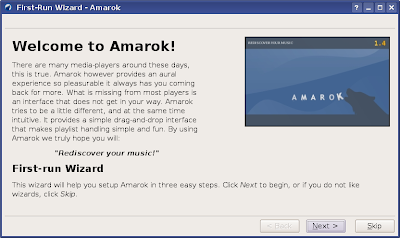
Select the location of your audio collection

Choose database type - SQLite is the default
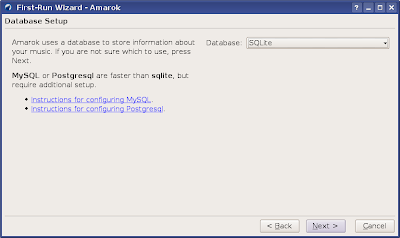
Amarok allows you to select from three database types, and the default is SQLite, which requires no further configuration, but is slower than the other two available: MySQL and PostgreSQL. You will have to set up the database first in order to use either of those two. I recommend to stick with the default for now.
After you click Finish, Amarok will start scanning your music files and building up the collection. The duration of the scan varies from one PC to another. It took 2 minutes and a half to scan my collection consisting of around 3800 Ogg Vorbis files, on my Core 2 Duo 1.8 GHz. It's not a record, but it's neither slow, considering some other audio players take even 5-7 minutes for the same operation while not providing the same amount of collection features.
The playlist
Next, populate your playlist by going to Playlist -> Add Media and select the directories in which your music is located.
Populating the playlist
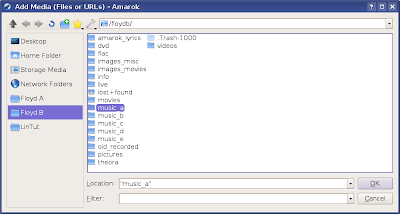
The playlist offers plenty sort options: you can sort by album, title, even bitrate. Basically any information that can be offered about a song at a given time. I always prefer to sort them by path (the Directory column). You can even change the order the columns are shown, or hide the ones which you don't want to be shown.
The playlist and all the sorting options available
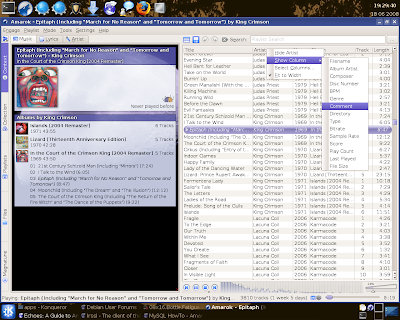
The context browser
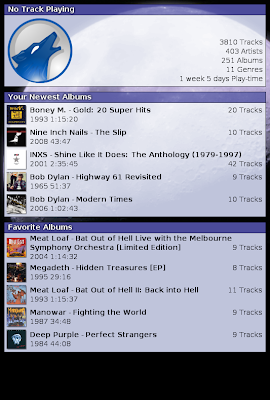
Changing default theme and appearance
You can change Amarok's default theme with one which suits your taste better, like the Moon theme which I like the most. Go to Settings -> Configure Amarok -> Appearance and either install a new theme from a .tar.gz compressed file or download a new one. You can also configure font sizes and colours from the same tab.
Use scripts to expand functionality
One of the great features Amarok comes with is the ability to expand it using various scripts. Two which I strongly recommend are the ConTEXT script (which will search for text or HTML files in the directory where the currently playing song is located and display the information found in the context browser) and the WikiLyrics (which uses many lyrics search sites in order to display the currently playing song's lyrics in the Lyrics tab). To download those scripts, go to Tools -> Script Manager and click on the Get More Scripts button.
You can also install scripts located on your local hard drive, given that their name ends up in .amarokscript.tar.gz or .amarokscript.tar.bz2.
If you want to use MySQL instead of the default SQLite, you can use the official guide here. Given that you do everything correctly, it shouldn't take longer than 10 minutes to set it up.
Configuring MySQL with username and password - you will also need to configure first the MySQL database from command line
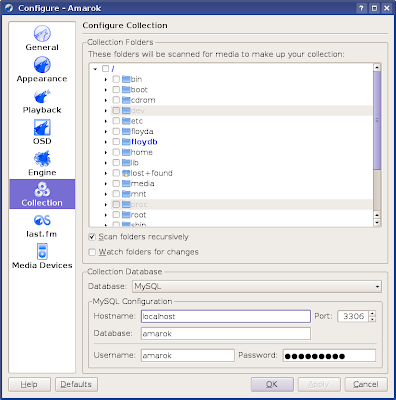
Scanning music collection using the MySQL database
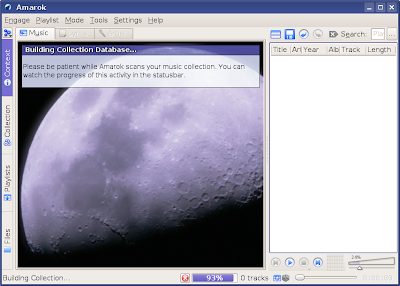
Another good feature Amarok has is an integrated file browser, which allows you to easily drag and drop files and folder directly into the playlist. It's very useful, especially that it also offers Konqueror's Properties when you right click on any file or folder.
Drag and drop files directly into the playlist
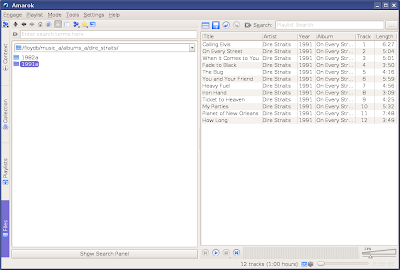
Integrated music shop - Magnatune
Magnatune is a service which allows artists to sell and promote music licensed under a Creative Commons license. Amarok integrated this service in a separate tab, which will be displayed in the place of the context browser when selected.
Magnatune music shop
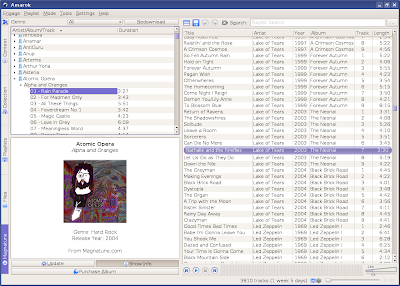
Powerful tag editor
Amarok's tag editor allows you to edit tags for many songs at once. You can select for example all the songs belonging to an album, right click on any of them, go to Edit Information for N Tracks... and fill in data like album, artist, genre and year. After you save it, all the songs will have their tags completed, so you'll only need to fill in data like song title individually for each file.
Editing tags - Amarok allows to edit tags for several songs at once

Updated: Sep 15, 2008
7 comments:
Hello,
Great articles. I am just starting to wonder, how the hell can you keep this pace??
I RSS'ed you a while ago, and I must say your productivity is quite impressive!
Thanks a lot! If you would only know how much these encouragements mean to me...
I like Magnatune. I find myself using it often to listen to new music. A while back I purchased my first CD for many years after discovering it on Magnatune. So - from someone who had dropped out of the market faced with high prices, it has been a boon. I would still like to be able to buy individual tracks if and when it becomes available. I would like some means of rating cd's as I loose track of so many choices.
I keep all my media on an external usb hard-drive. Amarok cannot add them to its collection because when I use that feature, it does not show the mounted drives. Is that an amarok issue or an issue with the file manager? I am new to linux, and still experimenting.
Should probably have your eyes forward to the next big amaroK release where they intend to re-make the UI and add a lot of features.
my Amarok podcast files are put in the ~/.kde/share/apps/amarok/podcasts directory. The home partition is now quite fully utilized and I'd like to move the Amarok podcasts directory to a greater partition without loosing the access to existing files with Amarok. Is this possible and how ?
-- I keep all my media on an external usb hard-drive. Amarok cannot add them to its collection because when I use that feature, it does not show the mounted drives. Is that an amarok issue or an issue with the file manager? I am new to linux, and still experimenting.
I do the same thing -- but I made a softlink to the external drive in my home directory that points directly at the root of the music storage, and then configured amarok to use the link rather than the actual directly. When the external drive isn't mounted, the amarok playlist is greyed out, but generally it's mounted.
Post a Comment