Konqueror comes with many web shortcuts, allowing you to search on several popular websites. You can see the default ones via the Settings -> Configure Konqueror -> Web Shortcuts tab. However, if you want to add some of your own, just do this:
Get the address First, open the website which you want to add and search for a specific term, say FOOBAR. Next copy the address provided in the location bar, then open the Web Shortcuts tab and click on New....
Fill in the necessary data In the window that appears, enter any name in the Search provider name field and copy the address from the previous step into the Search URI field. Then, replace FOOBAR with \{@} and finally, enter the URI shortcuts, separated by comma (a single shortcut should be enough). Those are the shortcuts you will use in order to search on that specific website (like gg or wp from the above example).
Enable the new shortcut Hit OK and make sure you tick it in order to be enabled. It should work now.
Example
Here's an example showing how to add a search on http://www.google.ro/:
First, I searched on http://www.google.ro for FOOBAR, and the address is:
http://www.google.ro/search?hl=ro&q=FOOBAR&btnG=C%C4%83utare+Google&meta=
Next, in the Web Shortcuts tab, I enter data like in the image below, replacing FOOBAR with \{@}.
Replace FOOBAR and enter the desired shortcuts
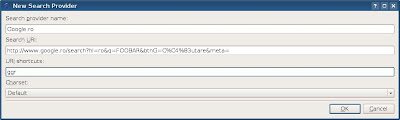
And now it's done. Just don't forget to tick it in order to have it enabled. Typing ggr:konqueror will search for Konqueror on Google.ro. Use this method for any other websites you want to add.
You can get more help about web shortcuts in Konqueror by typing help:/kcontrol/ebrowsing/index.html in the location bar.
Updated: Jun 23, 2008 (Created: Jun 23, 2008)
1 comment:
Thanks for sharing this, very helpful!
Post a Comment