Several major distributions like Debian or Slackware dumped support for XMMS and no longer include it in their repositories due to the fact that it's old, hasn't been updated for some time and uses the GTK 1.x libraries. XMMS was replaced by the newer Audacious, which uses the newer GTK 2.x libraries. To install Audacious, just type as root apt-get install audacious.
XMMS with default skin playing Guns N' Roses
 Compiling and installing XMMS
Compiling and installing XMMSHowever, if you want to compile and install XMMS on your Debian system, here is what to do:
First, install the necessary dependencies:
apt-get install libglib1.2-dev libgtk1.2-dev
Ubuntu users need to prefix this command with sudo. Next, download the XMMS 1.2.11 source from the official website. Uncompress it, change the current working directory to xmms-1.2.11 and follow the usual steps to compile it:
./configure
make
make install
The last one as root. It should be installed and ready to go now.
About dialogue
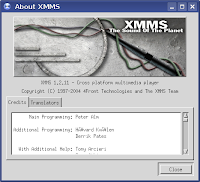
Audacious - the newer replacement of XMMS
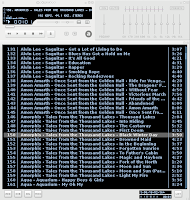
Install the XMMS Last.fm plugin
Last.fm is the 'social music revolution', as the website is titled. It basically is a community of persons who like music and share their tastes, with information for many bands (open for anyone to edit), forums, groups and much more.
To install this plugin, first get the necessary development packages:
apt-get install libcurl-ocaml-dev libtaglib-ocaml-dev
Download the XMMS Scrobbler plugin from here, uncompress it and follow the usual commands in order to compile:
./configure
make
make install
Start XMMS and go to Options -> Preferences -> General Plugins tab. The plugin should appear there. Configure it with your Last.fm username and password and don't forget to tick the Enable plugin option in order to start it.
Last.fm plugin for XMMS
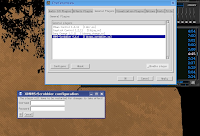
Updated: Jun 11, 2008 (Created: Jun 11, 2008)
3 comments:
Thanks!
awesome -- thanks a mil!!
if you ever run into this error:
xmms: error while loading shared libraries: libxmms.so.1: cannot open shared object file: No such file or directory
Do:
xmms-1.2.11# ldconfig
Then launch as a regular user:
$xmms&
Post a Comment