If you used Konqueror, you are probably familiar with the web shortcuts feature it provides, where all you have to do in order to search on Google or Wikipedia (and many others) is to type something like gg:music shop (to search on Google for music shop) or wp:ubuntu (to search on Wikipedia for ubuntu). Well, the same thing can be accomplished in Firefox using an easy trick.
Method 1
First, open your search engine of choice and enter some search term, like foobar for example. Next, bookmark the search page, then go to Bookmarks -> Organise Bookmarks..., select your freshly bookmark web page and go to Properties. Replace foobar (or whatever keyword you entered) with %s, then in the Keyword field enter the desired web shortcut, like gg for Google.
To use it, just type in your address bar gg anything, and it will automatically open Google and search for anything.
Replacing foobar with %s - bookmark properties
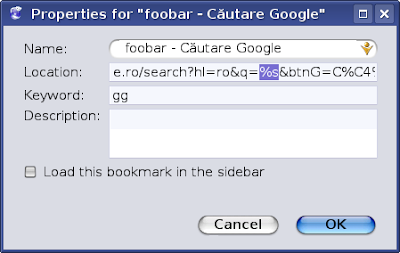
Example
I open up www.google.ro and search for foobar. The results address will be http://www.google.ro/search?hl=ro&q=foobar&btnG=C%C4%83utare+Google&meta=. I bookmark it, then I go to Bookmarks -> Organise Bookmarks..., right click on it and go to Properties. I replace foobar with %s, and at Keyword I enter gg. Then, whenever I enter gg enter something here into the Firefox address bar, it will search for enter something here in Google and display the results page.
Typing only wp debian to automatically open Wikipedia and search for debian
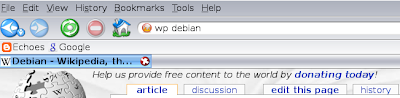
You can add mostly any search engine this way, like Wikipedia or torrent sites.
Method 2
A second and faster way of doing this is to directly right click on the search box (in Google, Wikipedia etc), and click on Add a Keyword for This Search... menu entry, which will lead you to the Add Bookmark window where you can enter data as explained above, without the need to enter the whole search address.
Note: This tip was tested in Firefox 2.0.0.14. It probably works in earlier versions too.
Updated: Jun 17, 2008 (Created: Jun 17, 2008)
3 comments:
Method two is the only way to go.
Method one is like Flying from London to Lisbon via Los Angeles.
Thank you! I was looking exactly for this for a long time now. Mulțumesc!
Post a Comment