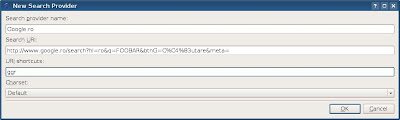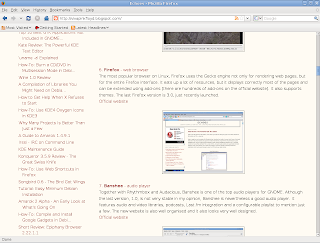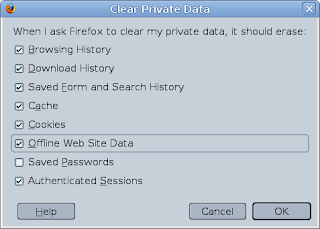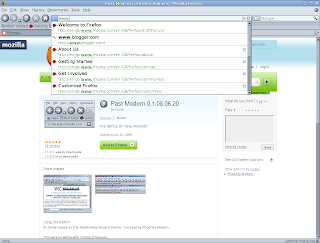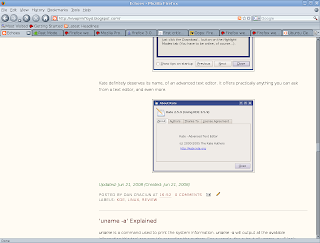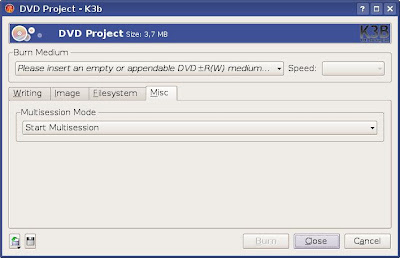SMPlayer is a fully featured video player built using the Qt 4 libraries. It basically plays anything, including DVDs and ISO images, but it skipped the menus when reading DVD ISOs. It's complete and it offers plenty configuration options, including for subtitles and the interface itself, allowing to choose the icon set and the style used. You can also configure the language SMPlayer uses for its interface, including English, Romanian, Polish, German and many other. I was impressed to see translations are pretty much complete.
Update: Full review here.


Kaffeine
This is one of the best KDE video players, currently at version 0.8.6 using Qt 3. Work is in progress for the Qt 4 port too. It plays anything and it handles very well any kind of movie formats. It uses the Xine engine, offering powerful configuration options for it.

VLC
Used to be called the Video Lan Client in the past, this just might be the most popular player on Linux. Although I use it rarely, it handles all the formats out there without problems (including DVD ISO), performing better sometimes in case your video player of choice won't work with a specific file.

Totem
The GNOME default video player, Totem failed to play some DVD ISOs considering all the other players handled them OK. It doesn't load subtitles by default and I wasn't able to make it recognise a SRT subtitle and load it. Totem is good enough, but most of the other players are better if you ask me. It also offers several plugins.

Codeine
This is a video player with basic options and a basic interface, which uses the Xine engine. It doesn't offer much configuration options and it's not very stable, but otherwise it offers support for all the video formats. It fails to play DVDs properly. The port for KDE4 is now called the Dragon Player.

RealPlayer
RealPlayer 10 is based on the Helix engine, however I couldn't make it play several formats or DVD ISOs. It offers favourites, many plugins and plenty configuration options, providing also a simple and intuitive interface.

KPlayer
Although it crashed when trying to load files which are not multimedia ones, KPlayer does a pretty good job playing most of the video formats. It can also play TV, but the quality is not that good like in TVTime. It offers support for subtitles and enough configuration options to tweak it to your likings. KPlayer is powerful enough but it's not very stable, crashing pretty often.

Noatun
This is KDE's video player and there is not much to say about it, except that it's simplistic and basic. It plays most of the formats but it won't support subtitles. Can be embedded in the system tray. If you watch movies very often, and especially if you need to configure your player and need subtitles, this player won't fit you probably.
Kaboodle
Kaboodle is yet another basic player for KDE, which crashed after several seconds of play with the error 'sound server fatal error: CPU overload'. It doesn't support DVD ISOs, but can play many other formats.

MPlayer
MPlayer is a very powerful command-line player. It's used by many other video players which build frontends on top of it.
Xine-UI
Xine-UI (User Interface) is a frontend for the Xine engine. Xine itself is the backbone of several powerful audio or video players, like Kaffeine or Amarok.
Updated: Jul 01, 2008 (Created: Jun 30, 2008)