KTorrent, one of the best BitTorrent clients for Linux
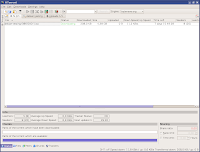
In this tutorial I will explain how to create a torrent file using KTorrent and how to put it out there in the wild, for everyone to share.
To install KTorrent on a Debian-based distribution, type apt-get install ktorrent. Just prefix the command with sudo if you use any Ubuntu variant. Next, start KTorrent and go to File -> New. A new window titled Create Torrent will appear. Select the file or folder of which you want to create a torrent. For example, you can legally share sources of the latest versions of Linux applications, like Amarok, Gwenview or GIMP. You can leave the default 256 KB setting at Size of each chunk, and the tick on Start seeding the torrent. The other two options should be unticked by default, so leave them that way.
Next, you will need to add a tracker so you can start seeding the torrent. A list of good trackers which do not require registration on any torrent sites would be:
http://open.tracker.thepiratebay.org/announce
http://www.torrent-downloads.to:2710/announce
http://denis.stalker.h3q.com:6969/announce
udp://denis.stalker.h3q.com:6969/announce
http://www.sumotracker.com/announce
http://pirates.sumotracker.com/announce
I always use the first one. Enter a brief description and hit the Create button and save the torrent file with a suggestive name.
The Create Torrent window in KTorrent
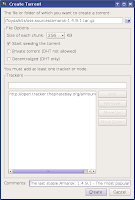
I used KTorrent 2.2.6 for this example, but earlier versions should be similar too. Next, you will need to upload your torrent file to a site so anybody can access it. Mininova.org offers an upload option without the need of registration, so you can upload your torrent using the Mininova.org upload page. Just don't forget to enter some useful information in the Optional description field, like the files it contains or what it is about, so you'll make sure that anyone searching for something that is included in your torrent will run into it. All you have to do now is to hit Submit and keep seeding it KTorrent. You'll soon see people starting to download it. To make sure the torrent will not run out of seeders, keep seeding it for about 1-2 weeks.
Updated: June 10, 2008 (Created: Jun 10, 2008)
3 comments:
Here is a more illustrated tutorial..
http://thegeekyspot.com/2008/07/05/how-to-create-upload-a-torrent/
Dude, can you post how to seed trackless torrent? please
Post a Comment