KControl - General KDE history and unneeded cookies
Use KControl in order to clean up Konqueror's web history like cookies or history, or run command history and recent documents. Press ALT+F2, type kcontrol, and in the window appearing go to Security & Privacy -> Privacy. Tick all the options you want to get rid off and click on the Clean Up button.
Clean up general KDE history, cache, Konqueror's cookies
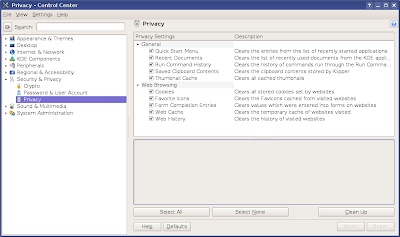
Amarok's undo history
You can get rid of up to 100 MB of disk space by deleting the Amarok's undo history, located in the ~/.kde/share/apps/amarok/undo/ directory.
Gwenview and Kaffeine cache
In Gwenview, go to Settings -> Configure Gwenview... and click on the Empty Cache button. This will clean up the thumbnails used to preview images.
Gwenview thumbnail cache
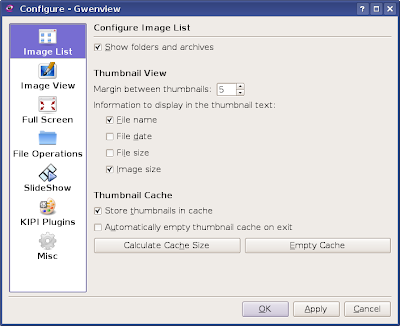
In Kaffeine, go to the Misc tab in the configuration window and clear the recent file list.
Get rid of KTorrent search history
To clear the search history of KTorrent delete the file ~/.kde/share/apps/ktorrent/search_history, where ~ is your home directory.
2. Tips for configuring KDE and make it a little faster
Disable the busy cursor
Open KControl (press ALT+F2 and type kcontrol in the run dialogue), then go to Appearance & Themes -> Launch Feedback. In the right section, select No Busy Cursor from the popup list and untick the Enable taskbar notification option.
Disable the busy cursor in KControl
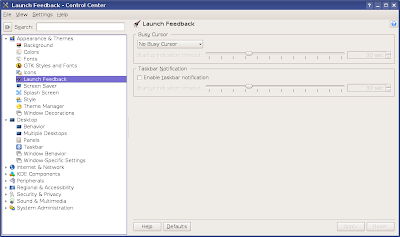
Use only 2 multiple desktops instead of 4
In KControl, go to Desktop -> Multiple Desktops and select the desired number of desktops (2 might just be enough).
Faster window behaviour
In KControl, go to Desktop -> Window Behavior and select the Moving tab from the right section. Untick the options Display content in resizing windows, Display window geometry when moving and resizing and Animate minimize and restore.
Window behaviour settings
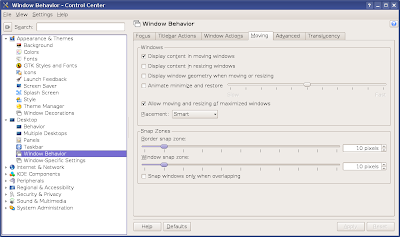
3. Change the way KDE looks
The best website to find icon themes, wallpapers, window decorations, colour schemes, KDE styles and way more is http://www.kde-look.org/. Most of the changes you'll make are done via the KControl -> Appearance & Themes and Desktop tabs. You can change Konsole's background (or use desktop transparency), change fonts, colours, the icon theme, splash screen, use another window decoration, make the panels transparent etc.
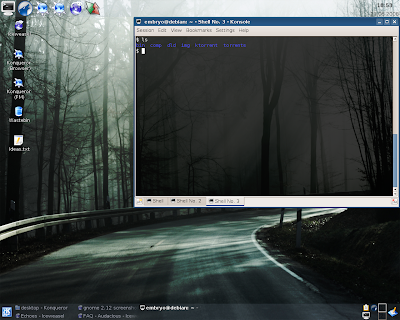
Note: Most of the tricks explained here also apply to previous KDE versions, some of them being unchanged even in 3.3.x.
Note: This guide is still WIP (work in progress) and opened for suggestions of any kind.
Updated: Jul 13, 2008 (Created: Jun 18, 2008)
No comments:
Post a Comment